Managing Users
This article explains how to add and remove users from your Healium Enterprise account.
Step 1: Click on the Admin tab in your Healium Dashboard.

This will show you an aggregate view of all the users in your Healium Enterprise account.
Adding Users
There are a couple different ways you can invite and add users to your Healium Enterprise account.
Once you invite a user, they will receive an email which will prompt them to finalize creating their Healium account.
Adding users method 1 - Manually adding individual users
Click on the Invite User button.
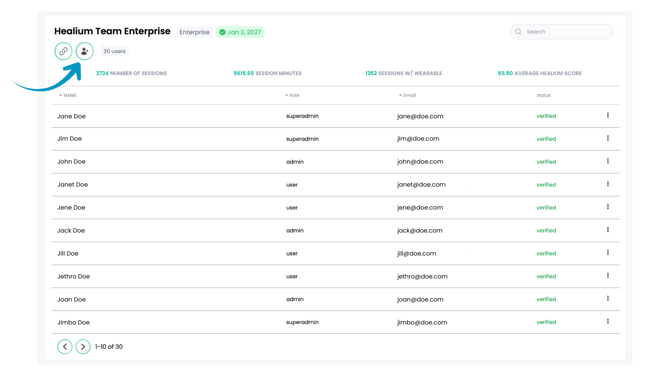
Then, enter in the user's email address and select their Role (either a User or an Admin)
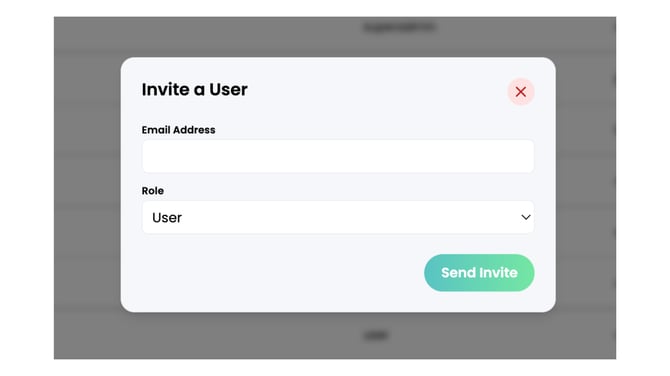
Once you click "Send Invite", you will see a confirmation popup.
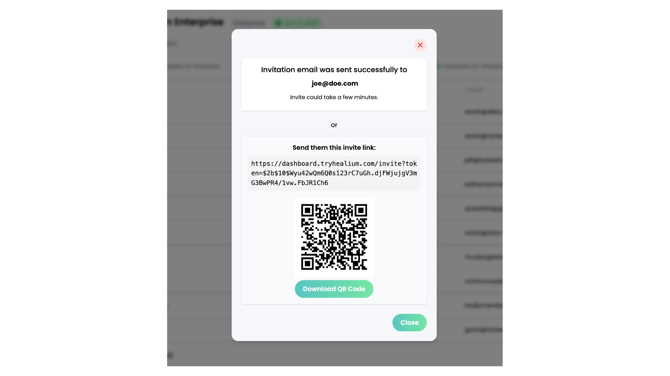
Tip:
If you want to text or instance message the invite to them, you can also copy and send them the link provided in the popup.
Or, if they happen to be with you when you invite them, they can scan the QR code with their phone and it will automatically open the screen for them to create their Healium account.
Once invited, they will receive an email from Healium that looks like this:
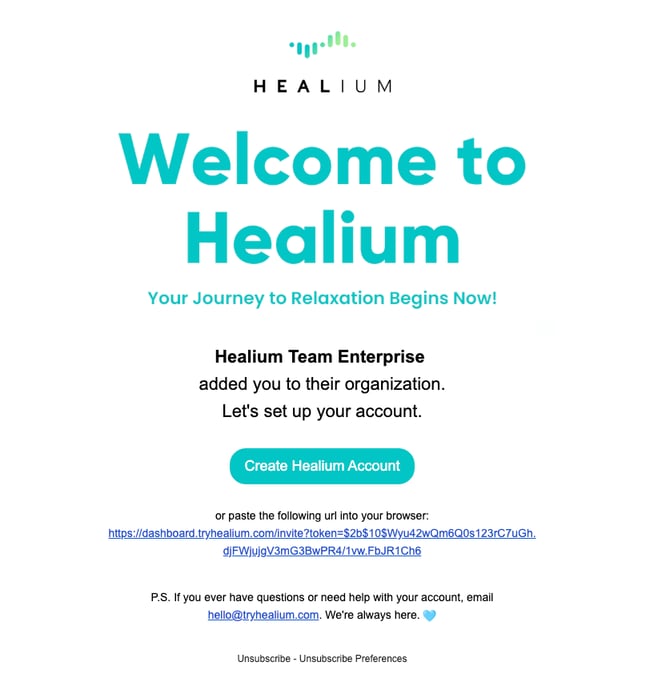
Note: Check for the email in your Promotions inbox or Spam if you don't see it in your regular inbox.
They should then click on the "Create Healium Account" button. This will open a screen for them to enter the information to create their Healium Account.
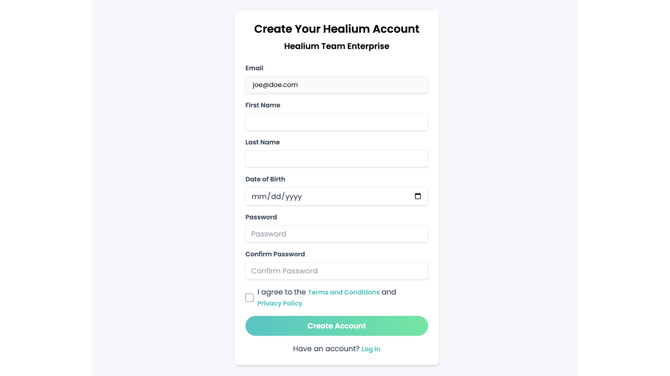
Once they click "Create Account", their Healium account will be created and they will be able to login to the Healium app and dashboard.
Adding users method 2 - Bulk inviting multiple users
Click on the "Copy Invite Link" button.
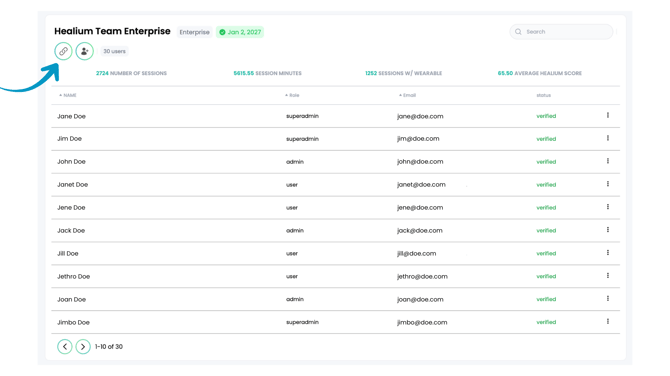
A popup will appear that says "Generate Invite Link".
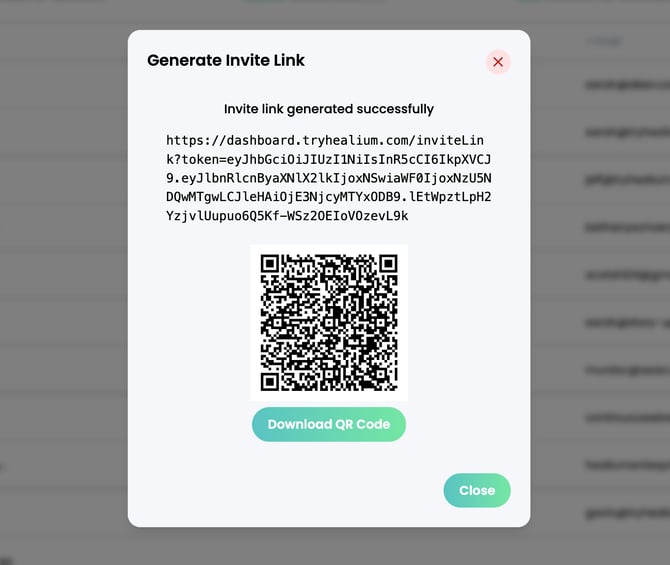
Tip: Click on the link to copy it to your clipboard.
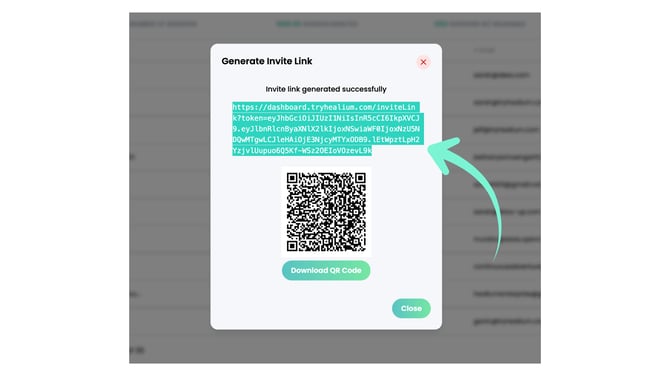
Once copied, you can paste the link in an email or message to multiple people at the same time.
Tip: They can also scan the QR code that's included in the popup. You can download the QR code and add it to emails, messages, and printed materials for people to scan with their phone.
Note: QR codes are valid for 90 days. A new QR code will need to be generated at that time.
When they click on the link you sent them or scan the QR code, they will be prompted to enter the information to create their Healium account as shown above.
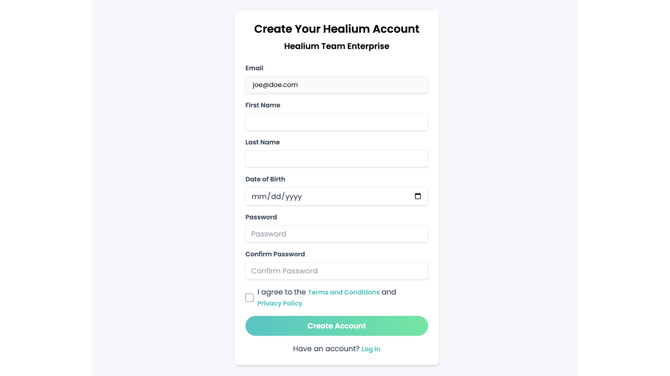
Once they click "Create Account", their Healium account will be created and they will be able to login to the Healium app and dashboard.
Removing Users
To remove a user from your Enterprise, click the 3 dots to the far-right of their name.
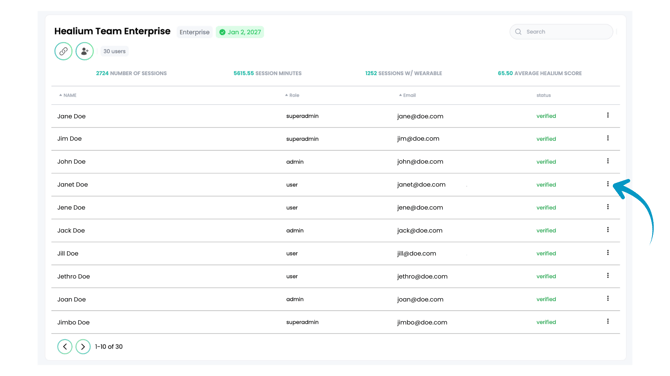
Then click the "Remove User" button that appears.
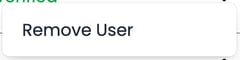
Removing a user does not delete their Healium account. It simply removes their Healium access through your Enterprise account.
Their login credentials and session data will be retained.
