Pairing your Apple Watch to your Meta Quest VR Goggles
Pair your Apple Watch to unlock Healium's Aura and deeper insights
How Healium's Aura Works
Step 1: Download the Healium Mobile app on your iPhone.
Note: Downloading the Healium app on your iPhone will also automatically download the Healium Watch app on your Apple Watch.
If your watch app does not automatically appear, click here for directions to download Healium's Apple Watch App.
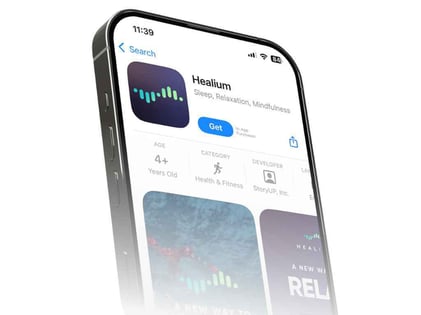
Step 2: Confirm your settings.
-
- Ensure your iPhone is updated to the latest version of iOS.
- If prompted, be sure to enable your Bluetooth settings.
-
- IMPORTANT: Check your health permissions. To do this, open the Settings on your iPhone. Go to Health > Data Access & Devices > Healium. Make sure both the heart rate and workout buttons are turned on.
- Turn on your app permissions. To do this, go to Settings on your iPhone > Healium. Make sure Bluetooth and Camera permissions are turned on.
Step 3: Open Healium in your Quest VR goggles. Click Bluetooth on the menu bar.
Step 4: Click "Connect" on Apple Watch.
If this is your first time pairing your Apple Watch to Healium, select "Connect New Watch."
Note- The first time you open Healium on your Apple Watch, you will be prompted to give Healium Access to your Health data. All settings must be toggled on for Healium's aura to work.
If you have previously paired your Apple Watch to your iPhone or another Healium app, click "Reconnect Watch" and proceed to step 7.

Step 5: Healium's VR app will prompt you for a 6-digit code. Open Healium on your Apple Watch to obtain the code.
 Step 6. Enter the 6-digit code from your Apple Watch into your Meta Quest VR goggles. Then click "Connect" inside Healium's Meta VR App.
Step 6. Enter the 6-digit code from your Apple Watch into your Meta Quest VR goggles. Then click "Connect" inside Healium's Meta VR App.

Step 7: When the loading screen appears, click "Done" on your Apple Watch. Then click "Play."

Step 8: Your Apple Watch will display your heart rate (HR).
.jpg?width=688&height=516&name=Heart%20Rate%20on%20Healium%20Apple%20Watch%20App%20(1).jpg)
Note- It will take several seconds for Healium to measure your base heart rate.
If your heart rate shows "0" or is unable to display, this means Healium is unable to calculate your heart rate and display your aura.
This is likely because Healium needs your permission to access your biometric data.
Please reconfirm your settings by:
- Ensure your iPhone is updated to the latest version of iOS.
- Checking your health permissions. To do this, open the Settings on your iPhone. Go to Health > Data Access & Devices > Healium. Make sure both the heart rate and workout buttons are turned on.
- Turning on your app permissions. To do this, go to Settings on your iPhone > Healium. Make sure Bluetooth and Camera permissions are turned on.
Step 9: You should see a confirmation message to indicate that the Apple Watch is connected.
If this does not appear, please click the Bluetooth button on the menu bar again to see if there's a checkmark next to the Apple Watch.

If the checkmark does not appear, please ensure your smart watch and VR goggles are connected to the same wifi network.
Step 10: Enjoy your next session with Healium's aura.
At the start of your experience, Healium will begin measuring your baseline. After it's done measuring your baseline, you will see your Aura appear.
