Having a Healium Session
Transform stress into serenity with VR experiences powered by biofeedback.
Pair Your Wearable
You can find more detailed instructions {link to detailed pairing page}
Click on the bluetooth icon on the bottom menu bar.

.png?width=670&height=377&name=Untitled%20design%20(25).png)
.png?width=670&height=377&name=Untitled%20design%20(26).png)
.png?width=670&height=377&name=Untitled%20design%20(27).png)
Select an Experience
Healium has a library of over 50 experiences to choose from. Select the experience you would like to watch.
.png?width=670&height=377&name=Untitled%20design%20(28).png)
.png?width=670&height=377&name=Untitled%20design%20(29).png)
Measure your Baseline
When you start a Healium experience, it will automatically measure your baseline for the first 10 seconds. This baseline is then used to calculate your Healium Score.
.png?width=670&height=377&name=Untitled%20design%20(30).png)
.png?width=670&height=377&name=Untitled%20design%20(31).png)
Using the Aura
Once your baseline is measured, you will see your aura, which is how Healium visualizes your body's biodata. It is intentionally designed to feel like it's a part of the experience, and will gently guide you to a more relaxed state.
The aura will start as an icy blue, and change colors to a golden green as you become more calm.
.png?width=670&height=377&name=Untitled%20design%20(32).png)
Healium's aura..png?width=670&height=377&name=Untitled%20design%20(33).png)
Opening Video Controls
To open the Video Controls, press the 'B' button your controller.
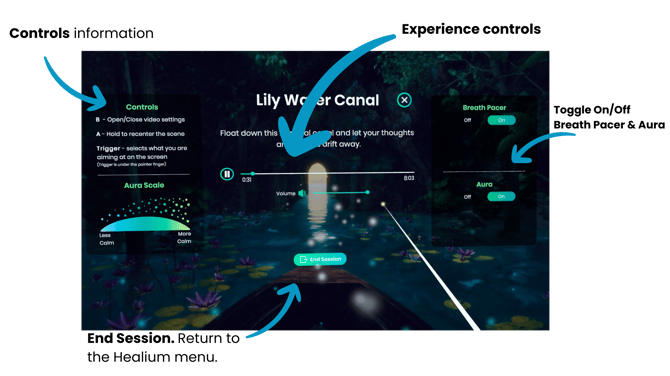
Ending the Session
Once the experience ends, or if you manually end the session, you will see your session stats on the summary screen.
.png?width=670&height=377&name=Customization%20Breath%20Pacer%20white%20bubbles%20coming%20in%20and%20out.%20Aura%20real%20time%20feedback%20bubbles%20coming%20from%20the%20bottom%20of%20the%20screen.%20(1).png)
Click "Continue" to go back to the Healium Lobby, and select your next experience!