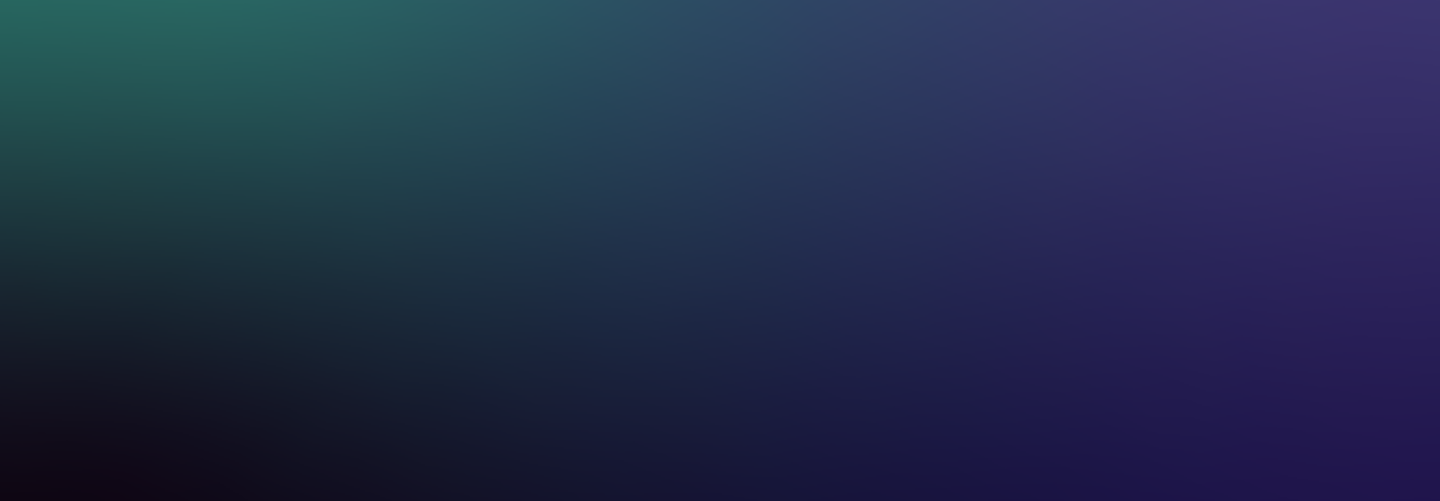Connecting the BrainLink Lite EEG Headband to Your Devices
Follow these instructions to successfully pair your BrainLink Lite EEG headband to your VR headset or mobile device.
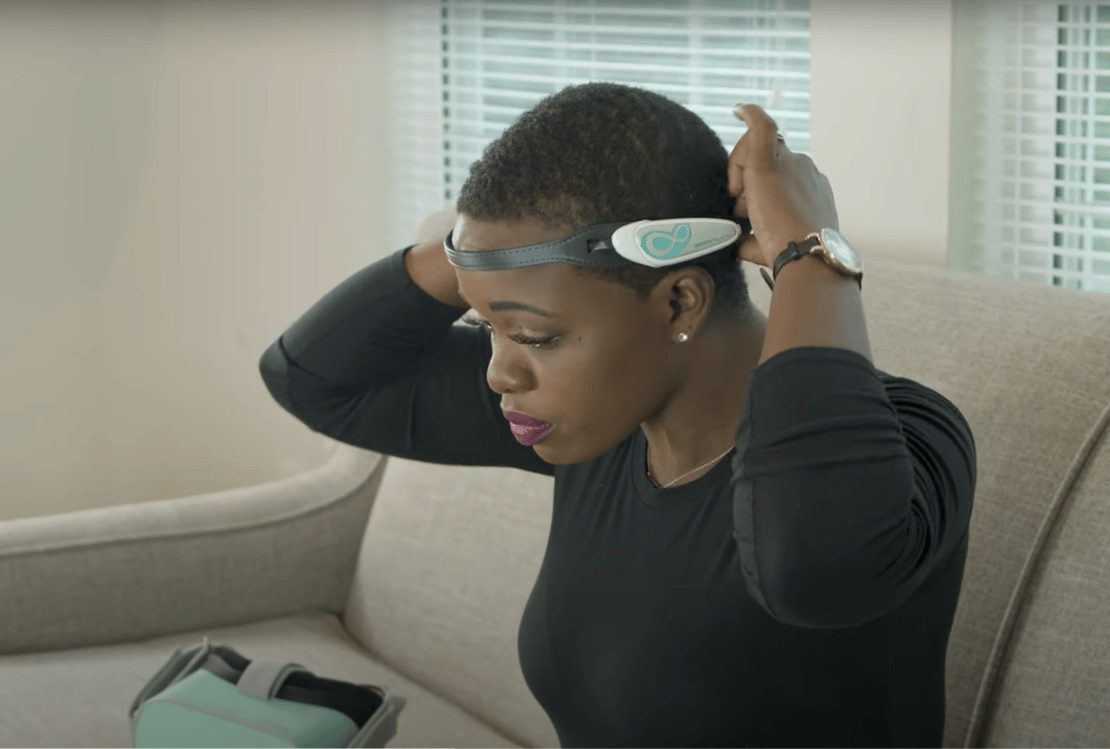
Using a wearable with Healium will help you take your mental fitness to the next level. While Healium is effective and relaxing without a wearable, those who want to learn to self-regulate with neurofeedback can use a BrainLink Lite EEG headband to connect with our app and see their brainwave data in near-real-time.
The BrainLink Lite EEG headband can be used with both our VR and our mobile app with a Pro subscription. Healium’s app connects to the headband via Bluetooth. Follow the step-by-step instructions below or watch this video to pair your wearable with your VR headset and your mobile devices such as a phone or tablet.
Note: Currently, the BrainLink can only be used with one device at a time. So you will need to power down other devices that have previously connected to BrainLink when you’re not using them.
Right Out of the Box: Getting to Know Your BrainLink Lite EEG Headband
Make sure you check under the foam padding in the packaging where you’ll find the charger and the drawstring bag. The Brainlink pod will not charge if you use a different cord other than the short white cord that came under the foam padding with the box. Fully charge the USB power pod that came with your headband until the red light goes off. Turn on the BrainLink Lite by holding the blue power button on the side for two seconds then releasing. You’ll see the red light come on again and you will hear two beeps indicating it’s powered on. Put on the headband with the white USB pod on the left side of your head. We repeat. You have to wear the device on your head to connect it. If it’s not on your head, it won’t connect. You’ll then hear two additional beeps when it’s positioned correctly on your forehead between the hairline and your eyebrows. Those two beeps indicate that it’s measuring your brainwave data. If your headband slips up into your hairline, the Brainlink will lose its connection. It needs to be on your forehead. Place it back on your forehead and you will again hear two beeps when it’s re-established the connection.
Note: If you try to power on your BrainLink and you hear four beeps in a row, that means it’s low on power and it’s time to charge your device. It’s fully charged after 30 minutes or when the red light goes out when it’s plugged into the wall outlet. Again, four beeps means it’s low on battery. Two beeps means that the headband has established a good connection. You may hear two beeps during an experience if you’ve moved your forehead and the headband has to re-establish a connection.
Step 1: Connect the BrainLink to Your VR Headset
If you want to connect the EEG headband to your mobile device only, scroll down this page.
For VR, you should only need to complete this step the first time you pair your devices. Healium is available for Oculus Go, Oculus Quest, Oculus Quest 2, Vive, and Pico Goblin. Before you can use the headband within the Healium app, you’ll need to pair the headband via Bluetooth to your VR headset.
– We highly recommend that you turn Bluetooth OFF on nearby devices (phone, tablet, computer, speakers, etc.) before pairing the headband for the first time. Even better, power down the other devices altogether so the additional bluetooth doesn’t confuse the Brainlink on which one you want to connect to.
– Put the headband on your forehead with the power pod on the left side of your head. The EEG headband won’t connect unless it’s sensing brainwaves. Also make sure that the power pod is firmly in the leather strap socket. Press on the small end of the power pod to make sure it clicks into place with the back of the plastic. If it’s not clicked into place properly on the plastic, it won’t connect.
– Before Launching the Healium app, go to Settings in your VR headset menu to pair your headband via bluetooth
– Click Settings > See All > Devices > Bluetooth Pairing
– Pair new device: Select BrainLink Lite from the list
If the BrainLink device doesn’t show up in the list, make sure you have Bluetooth turned off on any nearby devices. Move to another area of your home or workspace away from concrete or steel walls. Make sure the battery is fully charged so that when it’s in the wall socket, the red light has gone out.
Step 2: Connect the BrainLink inside the Healium VR App
– Open the Healium app and log in using the credentials you used to set up your Pro account. Did you click “ALLOW” on all of the privacy questions when you downloaded the Healium app? If not, the EEG headband will not have the proper Bluetooth permissions to connect to the Healium app. To fix this, uninstall the Healium VR app by clicking the three dots . . . to the right of the app thumbnail in your app library and select “uninstall”. Reinstall the app and re-answer the privacy questions.
– After the app loads and you’re in the lobby, look underneath the video thumbnails and click the gear/wheel icon to the right of your name. This opens the general settings for your Healium app.
![]()
– Click Add a Device. If you’ve successfully connected the BrainLink to your VR headset via bluetooth, it will be listed here as an option.
– Click “Click to Connect”. When successfully connected, it will display “You are connected” and will begin to gather your baseline measurements for 20 seconds. Now you’re ready for some neurofeedback training!

Please note that when pairing the headband with an Oculus VR headset, you’re utilizing Oculus’ Experimental Feature which can be tricky. We’re here to help! If at any time you need help connecting your equipment, don’t hesitate to reach out to us at hello@tryhealium.com or chat with us via Live Chat on our website.
Using the BrainLink with Your Mobile Device and the Healium App
Did you know you can also use your BrainLink Lite headband with our augmented reality app? Our mobile app is available on the Apple App Store and the Google Play Store. Search HEALIUM and install it on your phone or tablet. This is the easiest way to take Healium on-the-go or when you need a quick mental health break.
– Pair the Brainlink headband via Bluetooth in your device’s Bluetooth settings
– You must be logged into the Healium app with your user name and password to operate Healium with a wearable. Try logging out and logging back in.
– You must have selected “allow” on all of the privacy questions otherwise your wearable will not have the proper permissions to connect.
– Open the Healium app and select the BrainLink
PRO TIP: If you use the headband with your mobile device and then want to use it with your VR headset or vice versa, you’ll need to ask your phone to “Forget this Device” or power down the device completely to break the connection.
.jpg?width=597&height=398&name=brainlink-for-email%20(1).jpg)
Remember, using your brainwaves to control immersive media is new. It will feel awkward at first but like any training, gets easier with practice. Be sure to adjust the difficulty settings to the easiest setting the first time you use the app. Questions? Just email us at hello@tryhealium.com . We’re happy to help.